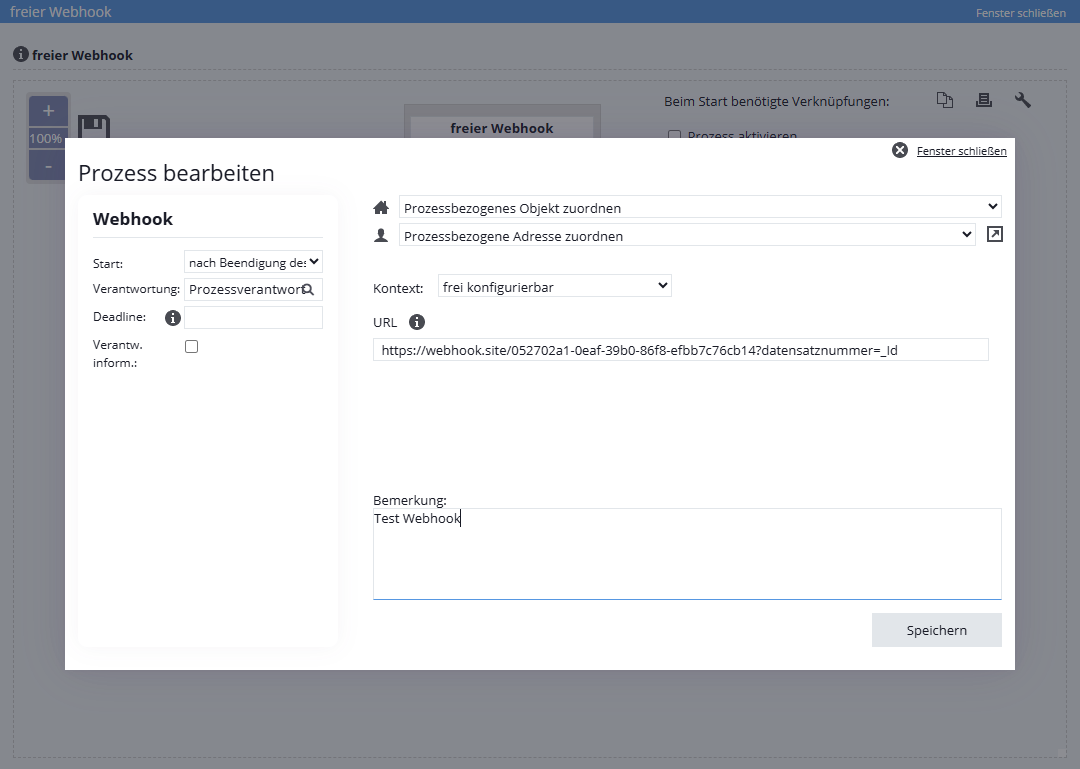You are here: Home / Additional modules / Process manager / Create process template / steps / Action Webhook
€
Process manager
Action Webhook
The“Webhook” process step in onOffice enables you to call up certain services automatically and in the background. Put simply, a webhook is a call to a specially prepared website that transmits targeted information without the need for constant polling.
These services work invisibly for the user in the background and are triggered by certain actions – for example, when fields of a property change during saving. You can use either Marketplace service-bound or freely configurable webhooks .
Inhaltsverzeichnis
Context “Marketplace service bound”
This context allows the forwarding of information to a service of an onOffice Marketplace participant. This means that the webhook of the respective provider is triggered.
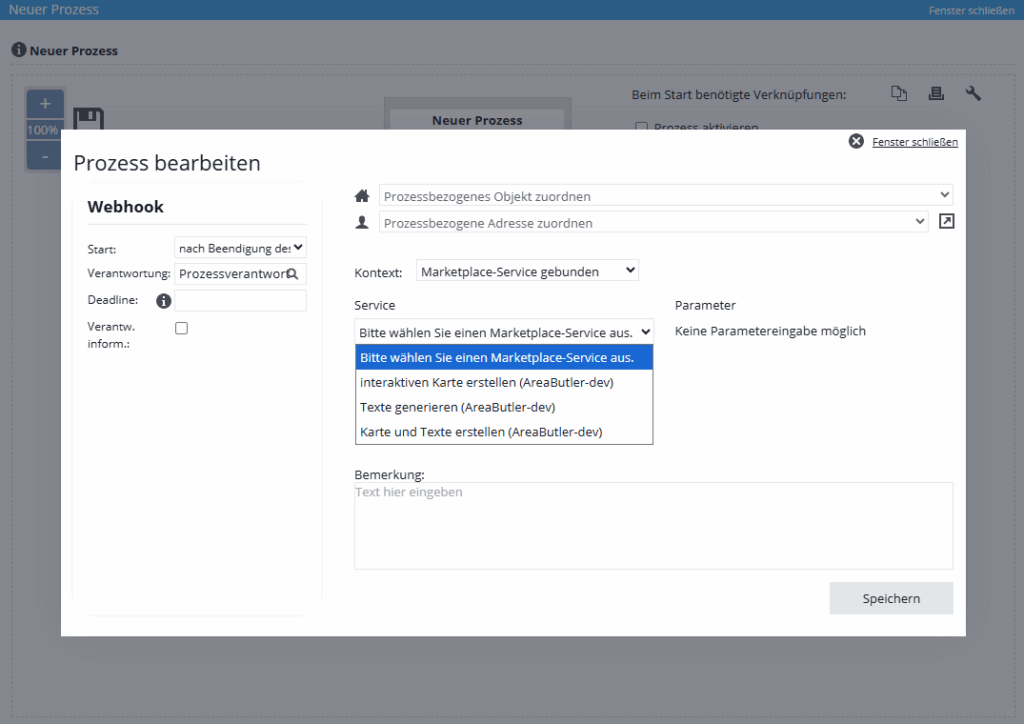
Example (kaufpreis == purchase price):
-
PriceHubble property valuation: If, for example, the price or area fields of a property change, the PriceHubble webhook can be triggered to initiate a new property valuation.
-
Newsletter Connector: For the automated transfer of data to a newsletter service.
Requirements The Marketplace service must be executed by the provider as a webhook and configured accordingly in its service.
Here you will find all Marketplace services activated in your client that contain a webhook. Select the desired service and, if necessary, enter parameter values that are transferred to the URL when the webhook is called. The possible parameters are determined by the respective provider.
Webhooks are ideal for using the services of a marketplace provider as part of a process – for example when making changes to a property – e.g. to recalculate the market value.
If you have any questions about the individual webhooks, please refer to the documentation of the provider concerned or contact the provider of the Marketplace service directly. If you have any questions about the “Webhook” process step itself, please contact onOffice support (support@onoffice.de / +49 241 44 686 122).
Context “freely configurable”
You can enter a webhook URL in the “freely configurable” context; when the process step is executed, the specified URL is called up in the background. You can append further information to the URL with certain macros . To do this, add the desired values to the end of the URL using “?” and then “&”:
For example: https://meineurl.de?meinlabel1=_makro1&meinlabel2=_makro2
“mylabel” is an example of the name of the corresponding field within the target system.
Please note: only macros for which the process step has a context are resolved. These are mainly macros of the categories property, addresses, users, region group, company-specific and other general categories such as CI values.
You define the start of the process step in the upper left corner. Here you have the choice between starting “After finishing the previous” or after “x days after previous”.
For the responsibility, you can choose between the process owner, the person in charge of the property or contact record linked to the process (provided, of course, that a property or contact record is linked to the process step) or a direct user.
You can define a deadline for the completion of this process step in days. If after the start the process step has not been processed within the set time limit (specified in days), an email is sent to the process controller to inform him about the delay. The email contact of the process controller can be entered in the process settings (wrench icon).
You use these two icons to decide which property or contact this process step refers to. Any activity / agent’s log entries are then made in these data records.
- Manage processes
- Cancel / skip process
- Change process owner
- Execute process step
- Start process
- Create process template / steps
- Action Webhook
- Portal adjustment action
- Action Task
- Action Assign project
- Action Owner Notification
- Automatic process steps
- Action appointment
- Action Decision / Merge
- Action Autostart
- Action letter
- Action Forward email
- Action email
- Action SMS
- Action resubmission
- Action Set status
- Action Write values
- Actions Assign contact / property
- Action Create agent’s log / activity
- Action Start follow-up process
- Action process end
- Action Create project
- Lead distributor campaign

 Introduction
Introduction Dashboard
Dashboard Addresses
Addresses Properties
Properties Email
Email Calender
Calender Tasks
Tasks Acquisition Cockpit
Acquisition Cockpit Audit-proof mail archiving
Audit-proof mail archiving Automatic brochure distribution
Automatic brochure distribution Billing
Billing Groups
Groups Intranet
Intranet Marketing box
Marketing box Multi Property module
Multi Property module Multilingual Module
Multilingual Module onOffice sync
onOffice sync Presentation PDFs
Presentation PDFs Process manager
Process manager Project management
Project management Property value analyses
Property value analyses Request manager
Request manager Showcase TV
Showcase TV Smart site 2.0
Smart site 2.0 Statistic Tab
Statistic Tab Statistics toolbox
Statistics toolbox Success cockpit
Success cockpit Time recording
Time recording Address from clipboard
Address from clipboard Boilerplates
Boilerplates Customer communication
Customer communication External Tools
External Tools Favorite links
Favorite links Formulas and calculating
Formulas and calculating Mass update
Mass update onOffice-MLS
onOffice-MLS Portals
Portals Property import
Property import Quick Access
Quick Access Settings
Settings Templates
Templates Step by step
Step by step